Colors settings
Sprucing up your block’s colors in Qtandard is a breeze! Whether you’re aiming to adjust text color, background color, add some stylish gradients, or apply cool duotone filters, our color settings are here to simplify the process, making it super straightforward to give your blocks a fresh coat of paint.
Remember, the color settings you can play with depend on the theme you’ve chosen and the specific block you’re working with.
Getting to your color settings
You’ll find the color settings tucked away in the Block Settings sidebar, right under the ‘Color’ section.
Can’t spot the Block Settings sidebar? No worries. Just click on the block you want to jazz up, and then hit the settings icon on the right side, near the Publish or Update buttons in the WordPress Editor.
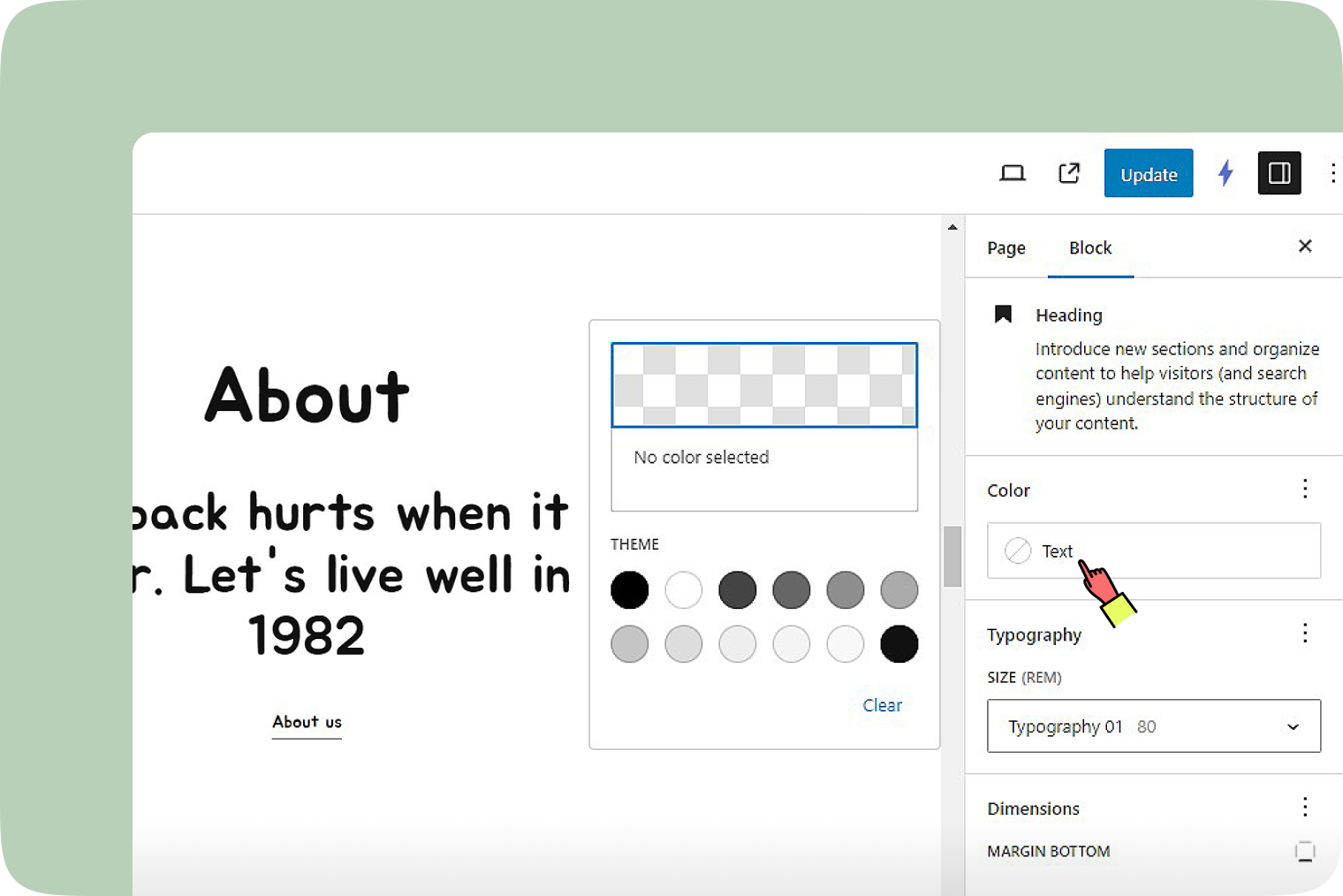
Once you’re in the Color section, tap on the three-dot menu (yep, that’s the ellipsis) to uncover all the color settings hiding out of sight. Keep in mind, though, that not all blocks are into all types of color settings.
Blocks ready for a color makeover
Paragraph, Heading, List, Quote, Details, Table
They are all about text color.
Image
Duotone filters only
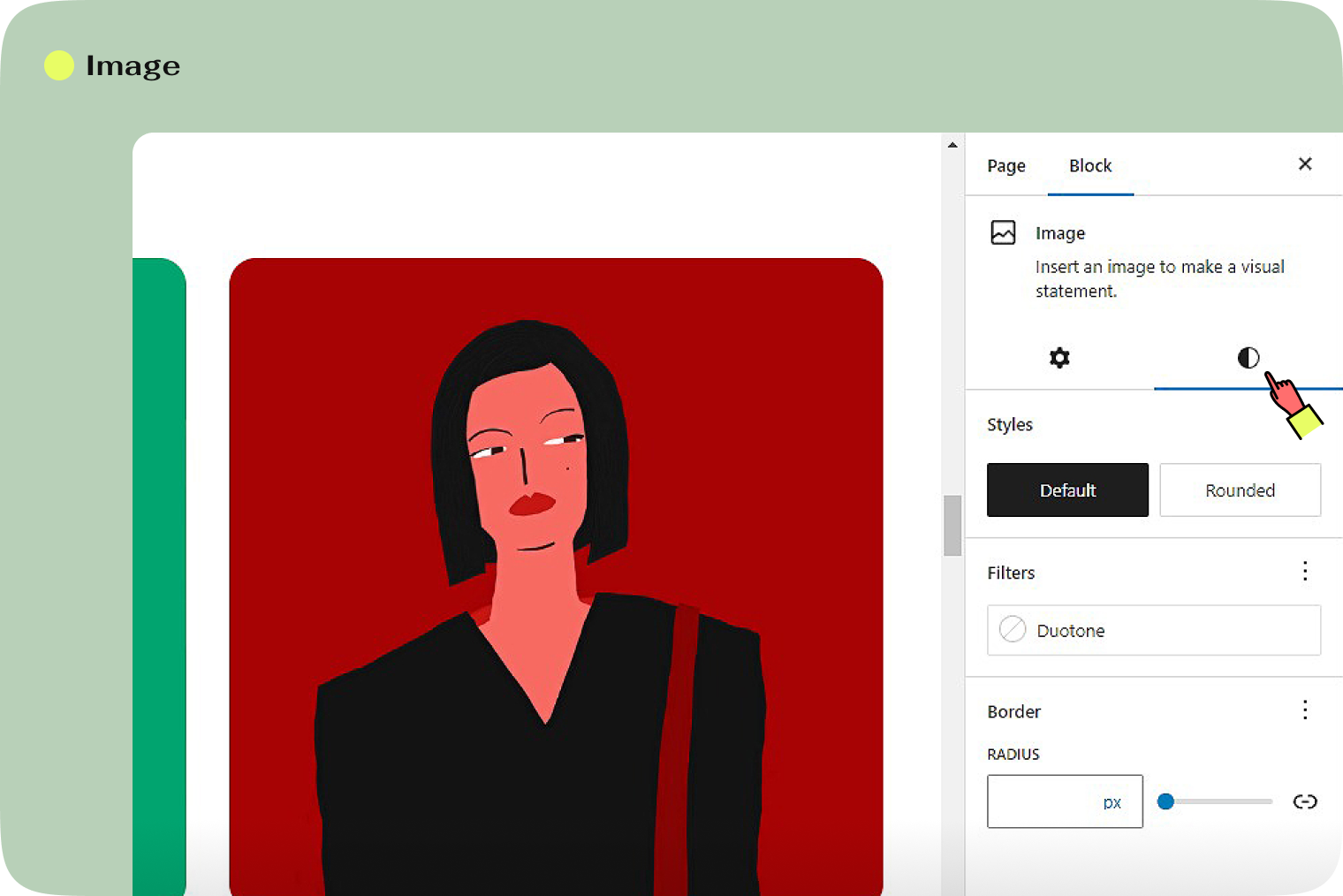
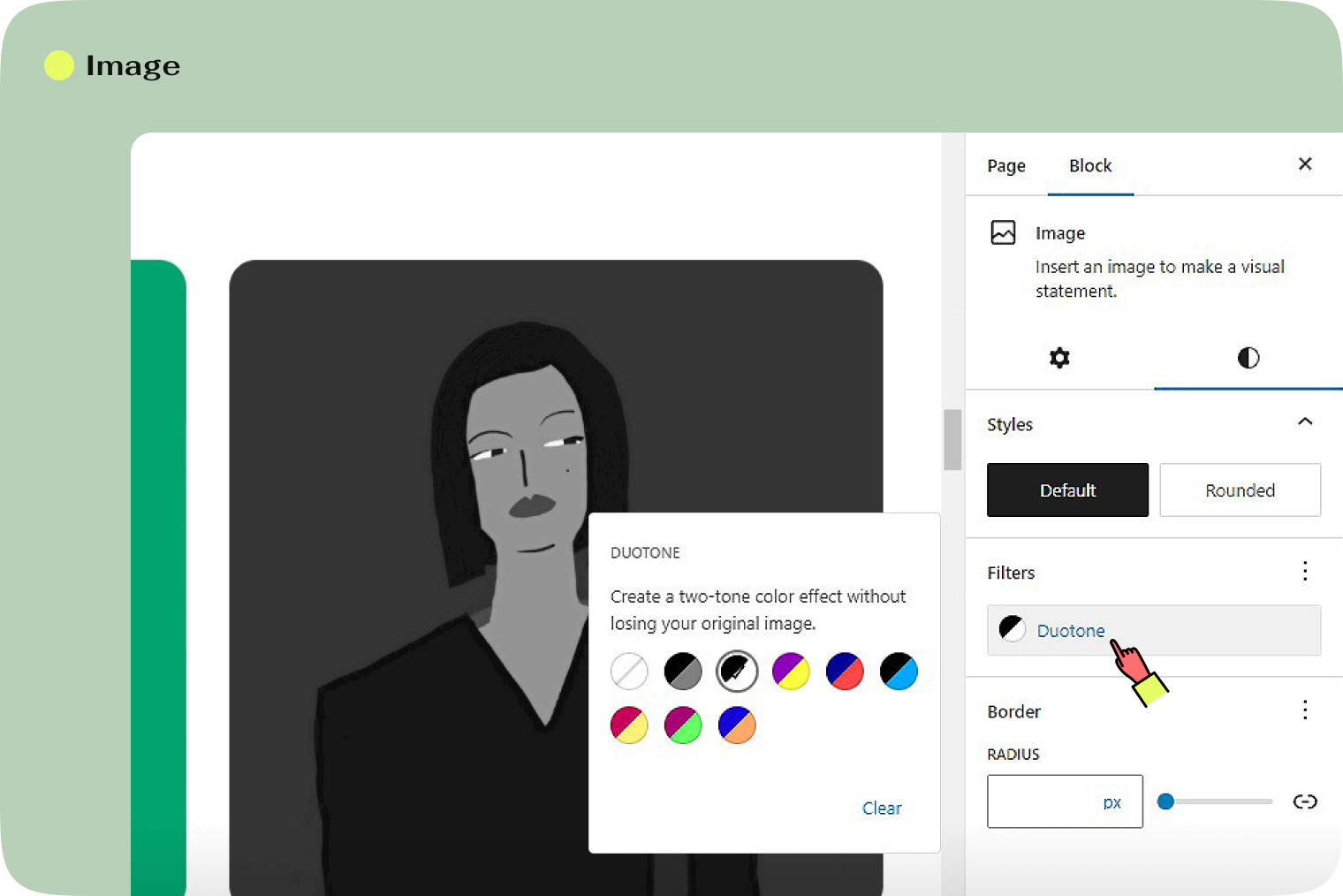
Cover
Get creative with Overlay (choose Solid or Gradient) and Duotone.
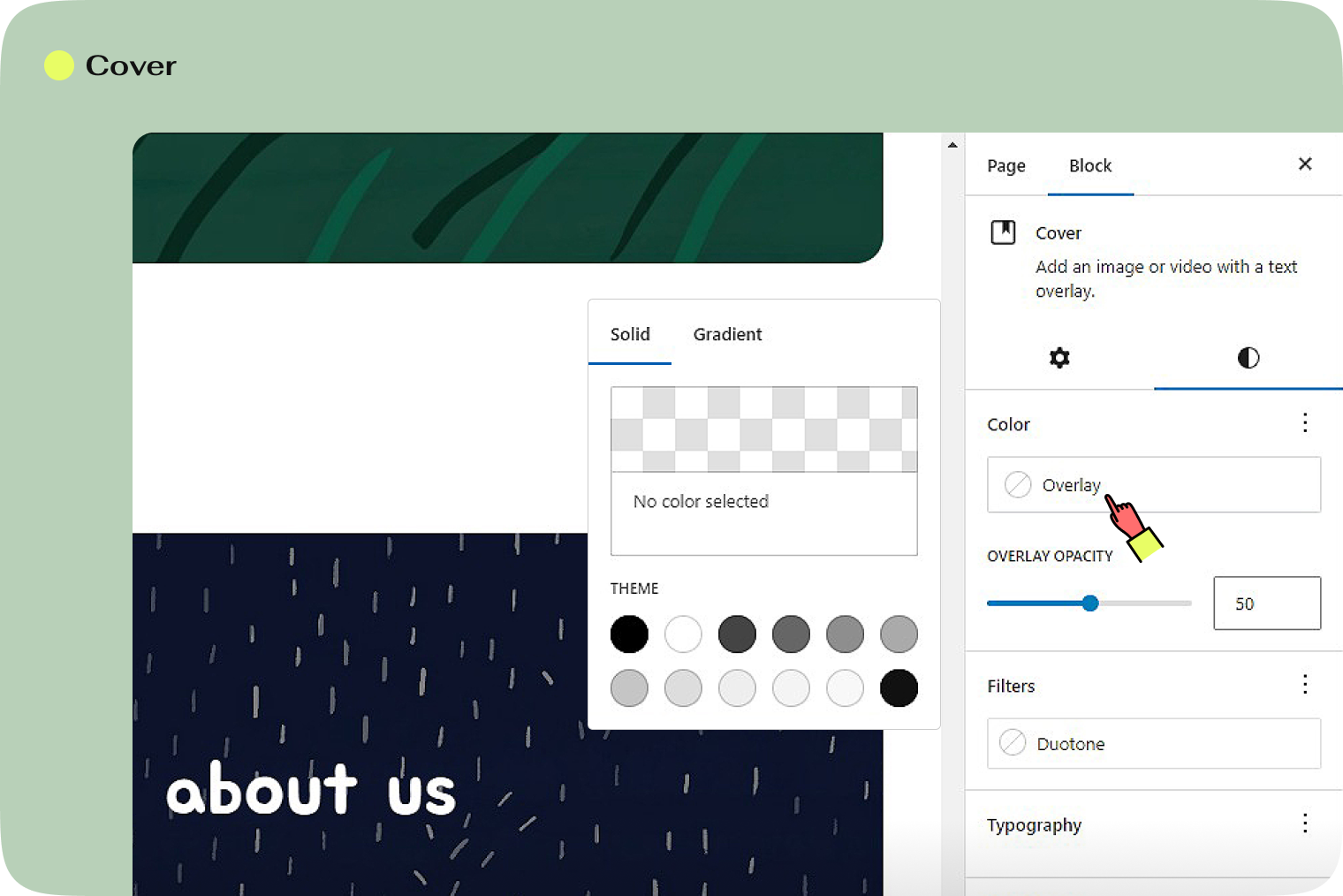
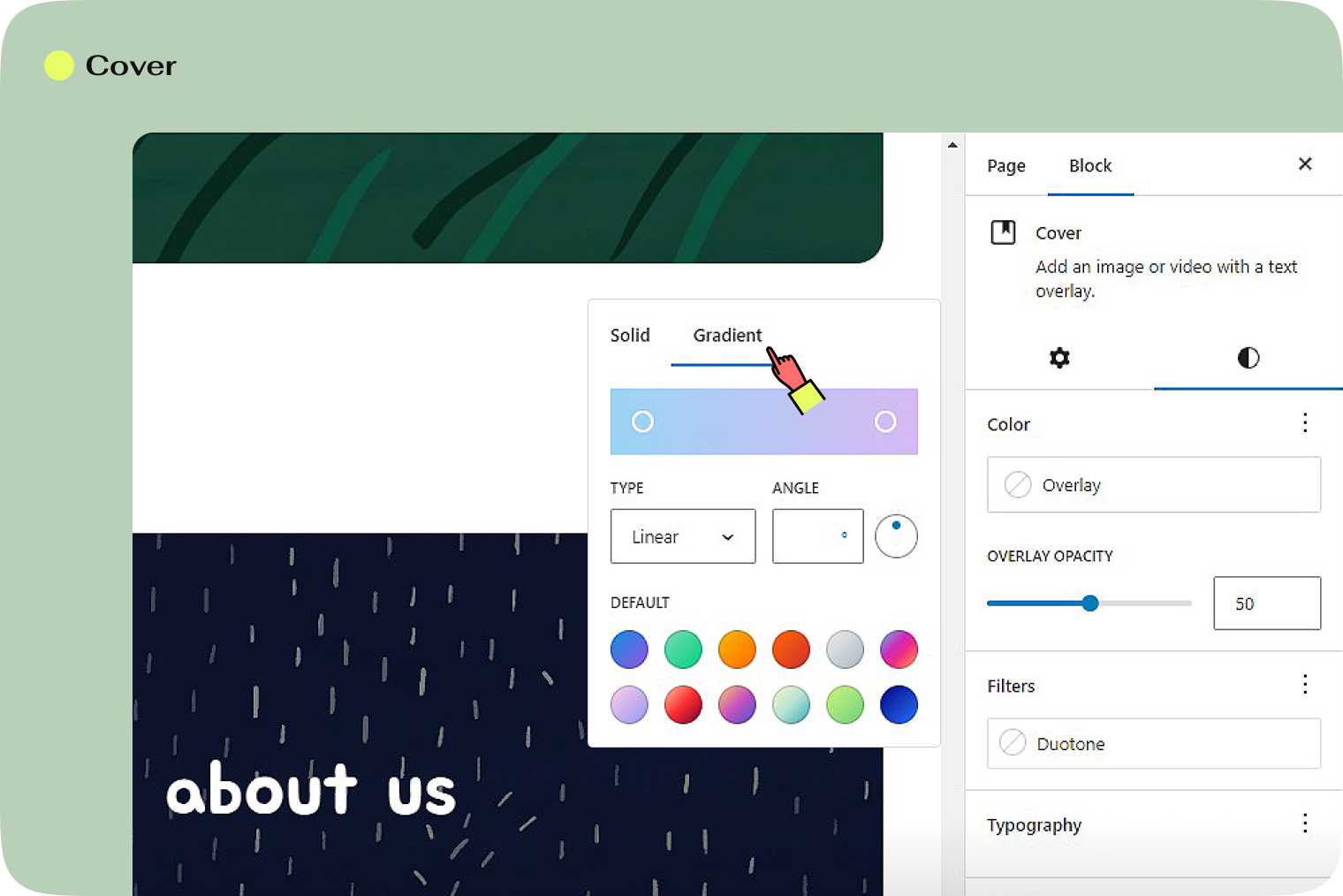
Media & Text
Text color is where it’s at.
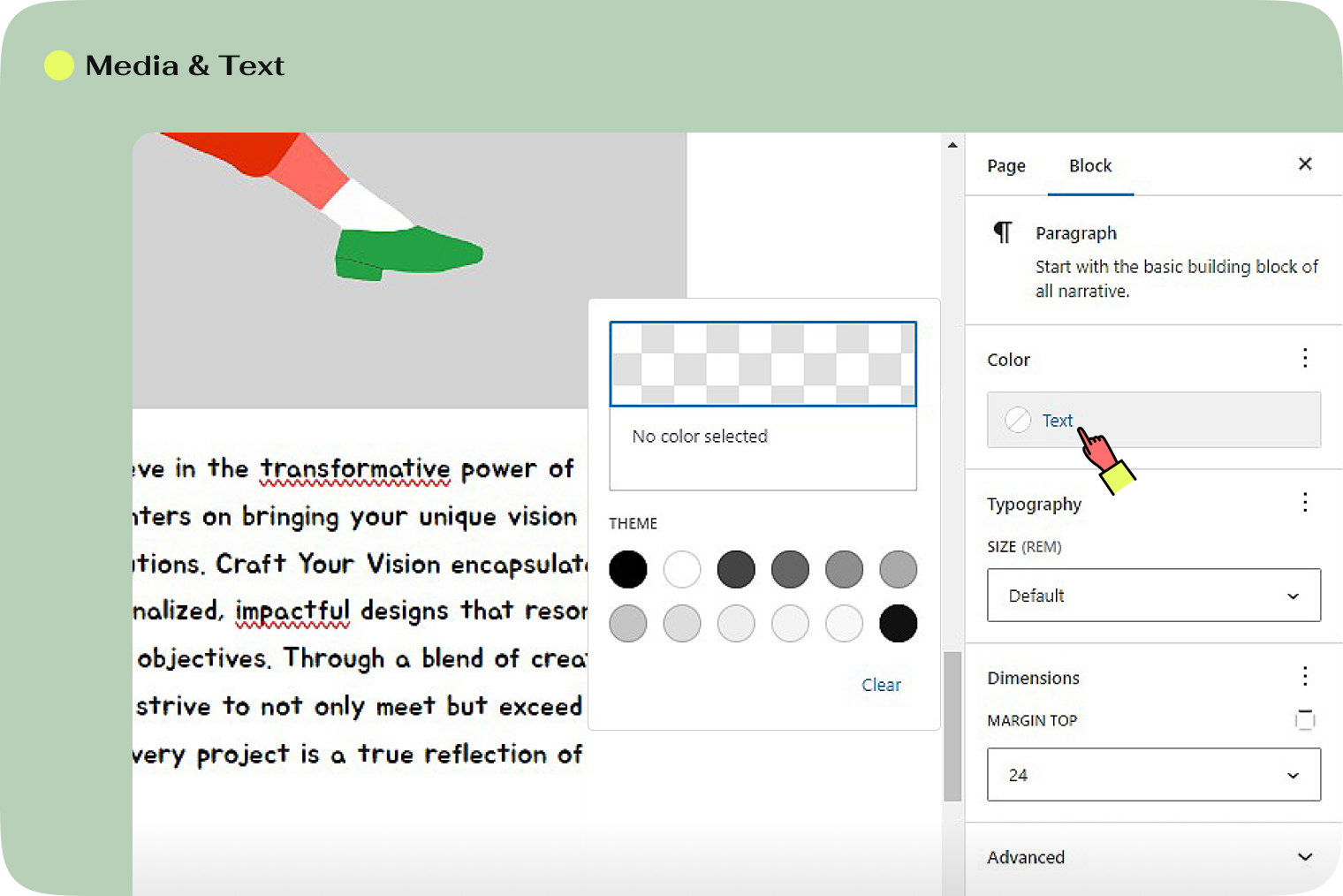
Buttons
Dress up both text and background colors.
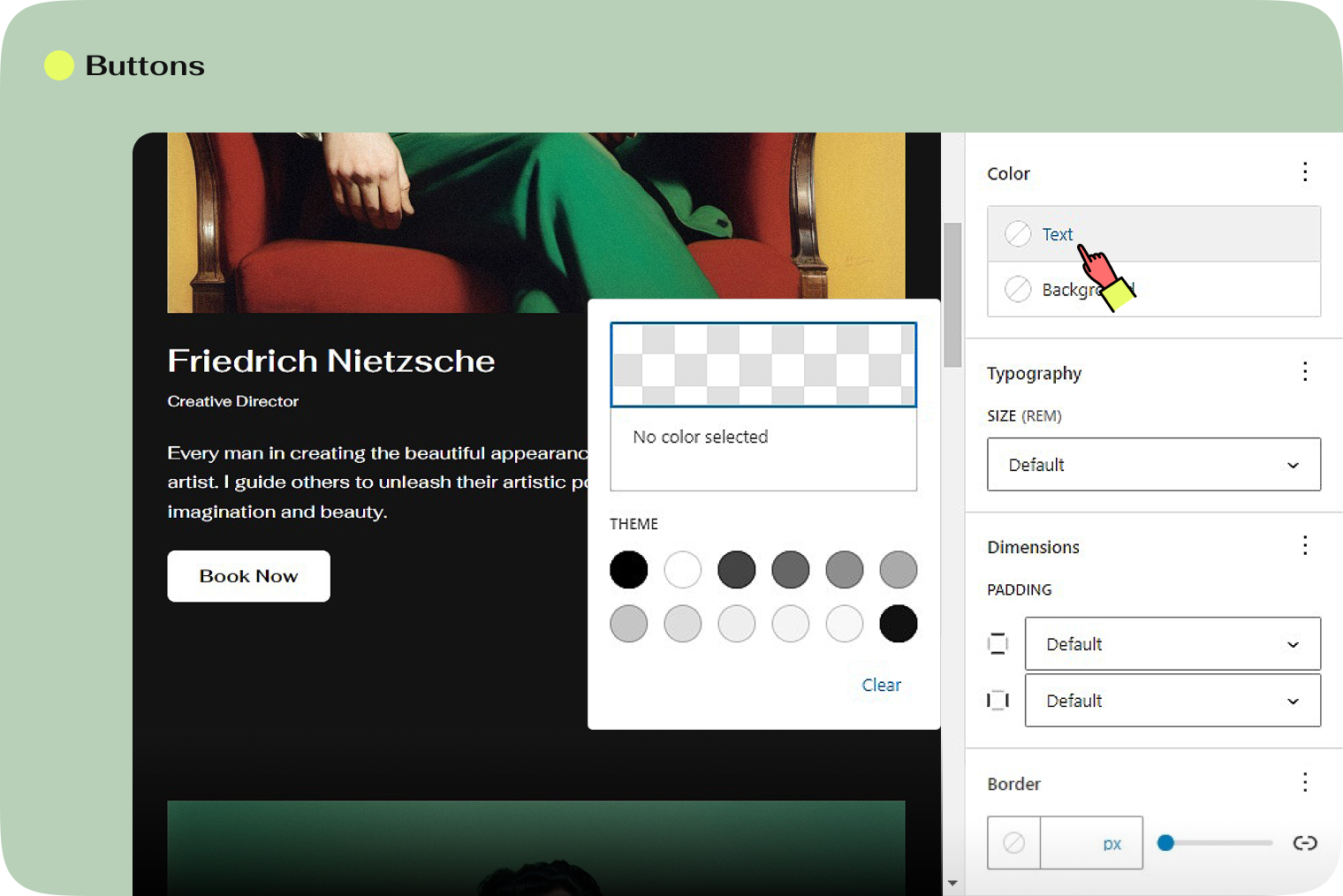
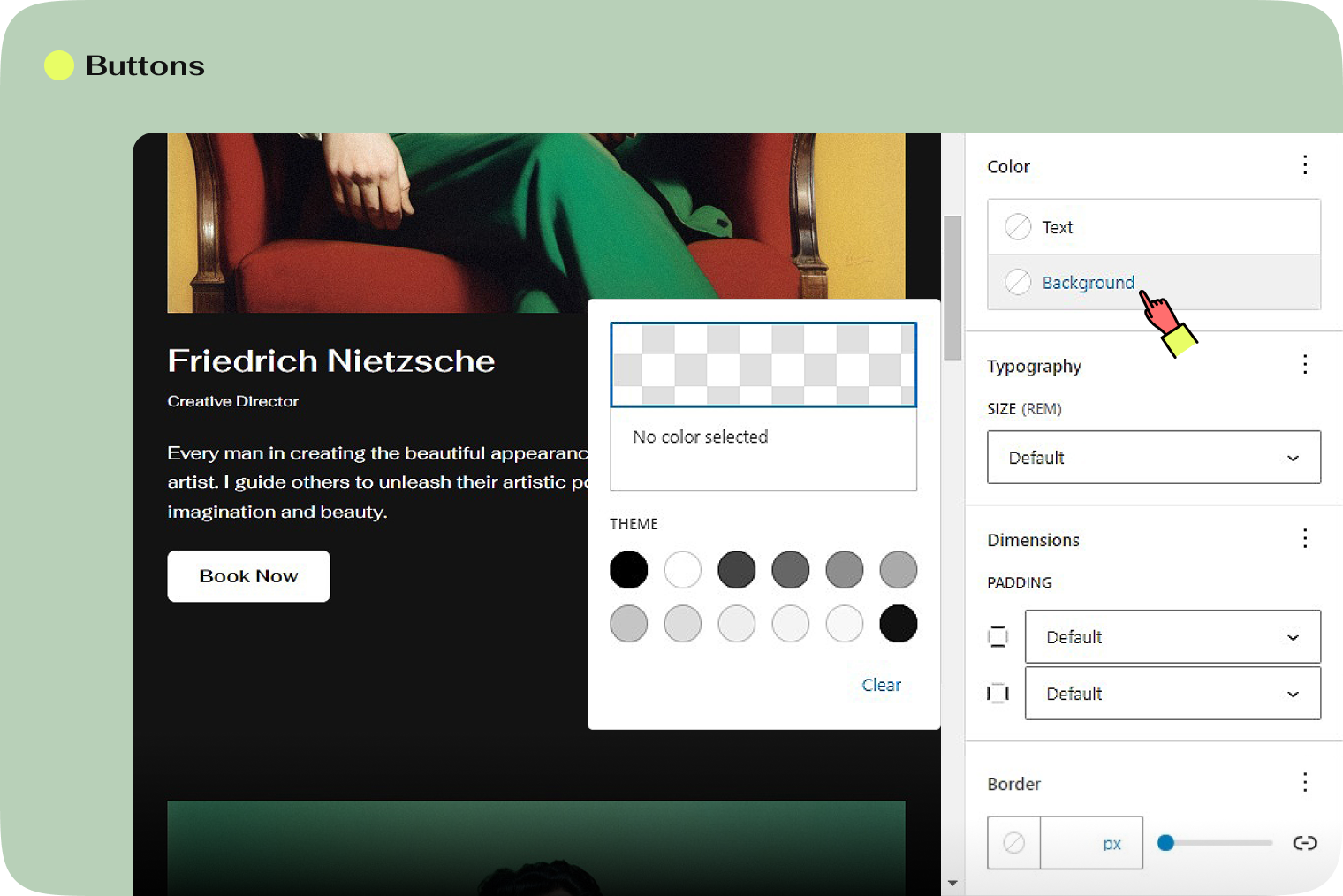
Columns, Group, Separator
These are all about background color.