More options
The ‘More Options’ menu in Qtandard, powered by WordPress is highlighted by three vertical dots at the toolbar’s far end, offering expanded functionalities for enhancing your blocks:
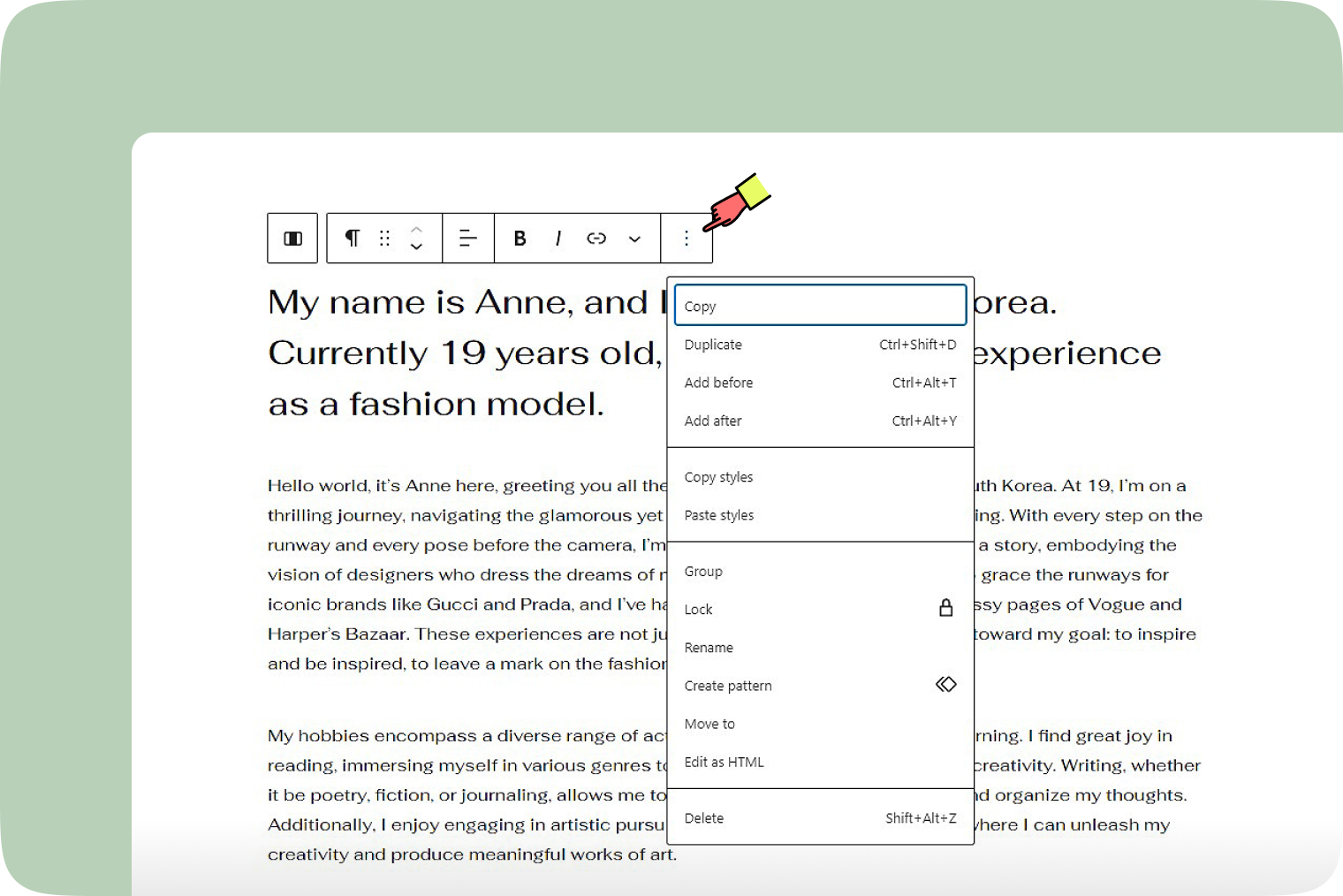
Copy
This feature lets you copy a selected block to your clipboard for pasting elsewhere within your Qtandard site or across different pages/posts using Ctrl + V (or Command + V on Mac).
Duplicate
Instantly replicates the selected block just below its original position, streamlining content duplication within the same page or post. To duplicate, use the shortcut Ctrl+Shift+D.
Add before
Creates a space for a new block above the current selection, facilitating easy addition of content at the desired location. Activate this with Ctrl+Alt+T.
Add after
Similarly, this option adds a space below your current block for new content, enhancing content flow. Use Ctrl+Alt+Y to trigger this action.
Copy & Paste styles
Enables you to copy styling from one block and apply it to another, ensuring uniformity in your design. Remember, some browsers may require you to enable clipboard permissions for this feature.
Group
Allows you to group multiple blocks together, treating them as a single unit for easier management, such as applying a common background. Ungrouping reverses this action.
Lock
Prevents modifications to the block by locking it, securing your content’s layout. When applied to a group block, you can extend the lock to all nested blocks.
Move to
Facilitates precise block repositioning within your content. A visual indicator aids in placing the block at the new location, confirmed with the Enter key.
Edit as HTML
Offers an advanced editing mode for tweaking your block in HTML. “Edit visually” returns you to the standard editor, though some HTML edits may alter block recognition.
Delete
Clears the selected block from your content, aiding in content organization. The shortcut Shift+Alt+Z activates this function.