Typography settings
Sprucing up your text with Qtandard’s typography settings is like giving your content a tailor-made suit, ensuring it looks its absolute best. Whether you’re tweaking the font size or getting fancy with font styles and weights, these tools are your ticket to content that not only stands out but also perfectly aligns with your site’s vibe.
How to dial in typography size
Typography settings is a breeze. Just head over to the Block Settings sidebar when you’re in a block and look for the ‘Typography’ section.
Can’t find the Block Settings sidebar? No sweat! Simply select the block you want to jazz up, then click on the settings icon (right next to the Publish or Update buttons in the WordPress Editor).
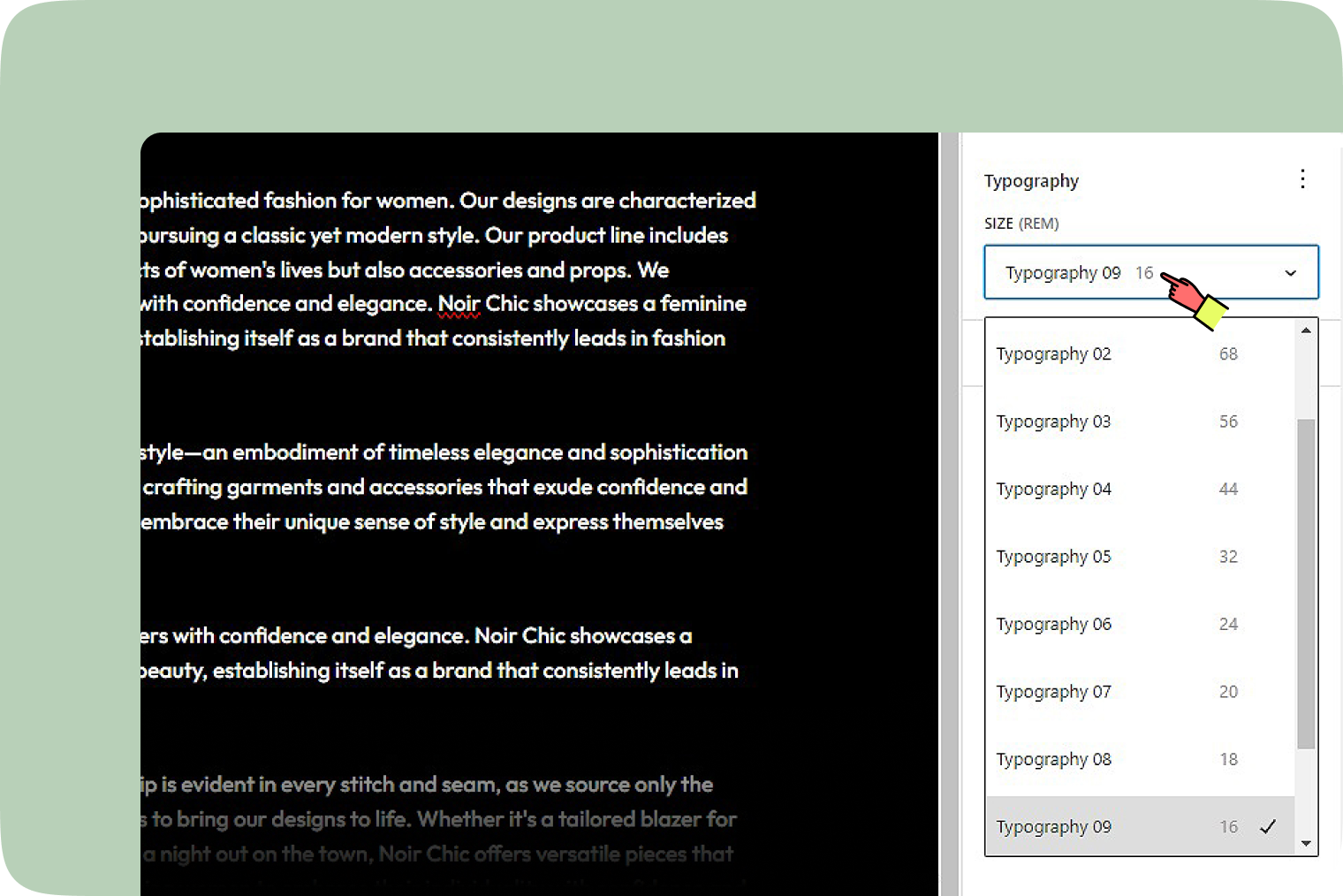
Might seem like some options are playing hide-and-seek. If that’s the case, hit the three-dot menu (yep, that’s the ellipsis) in the Typography section to uncover all the styling treasures.
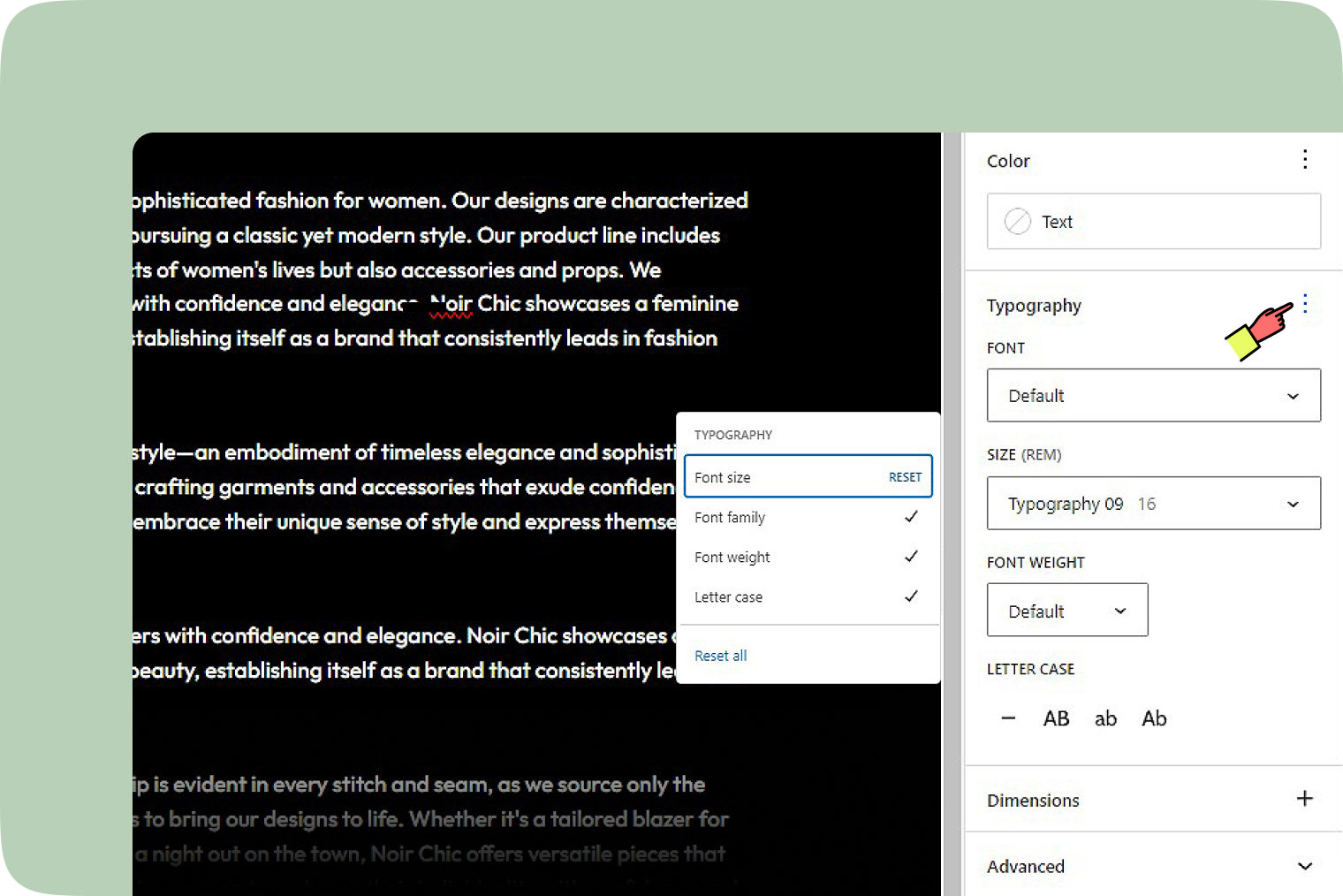
Font size and more
Adjusting your text size is as easy as pie with preset sizes ranging from big and bold to subtle and small. Here’s a quick rundown:
- Default
- From Typography 01 all the way down to Typography 11
Blocks ready for a typography makeover
- Paragraph
- Heading
- List
- Quote
- Details
- Table
- Cover
- Media & Text
- Buttons